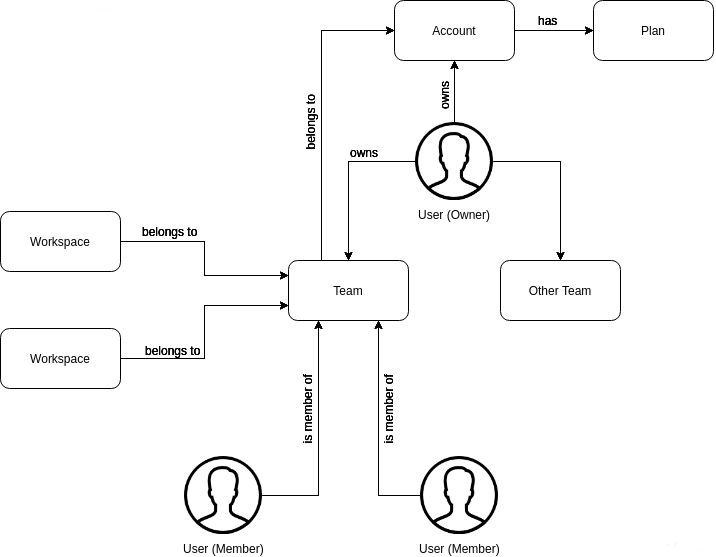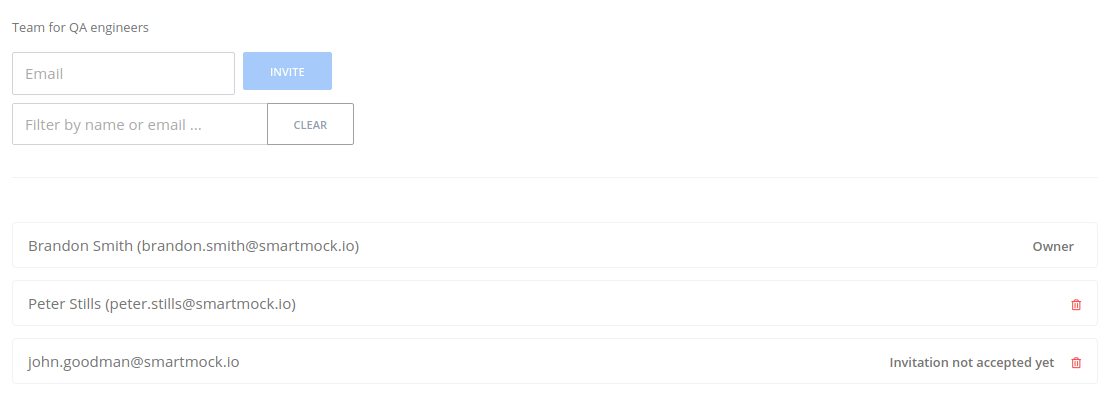Teams and Collaboration¶
SmartMock.io supports the sharing of workspaces with your teammates or business partners. This feature promotes collaboration within the team and between business units. To support workspace sharing, we came up with the concept of the team. Every workspace created can belong to only one team. The owner of the team may invite other users to collaborate within the team. As the team owner, this user has the necessary permissions to manage all workspaces and mocks belonging to the team.
Account¶
When a user signs up for SmartMock.io, a new account is created for that user, and by default a Free plan is assigned to the account. A signed up user is the owner of the account and all teams created within that account. Only the owner of the account may manage teams, i.e., create, edit, delete, add/delete members. If for some reason you would like to change the owner of the account, please contact our support.
The following diagram presents the relationship between Users, Accounts, Plans, Teams, and Workspaces.
Create New Team¶
To create a new team, click the user icon (top right corner) and select Team Management. In the Team Management view, click Create Team. Enter a team name into the Name field and (optionally) a team description into the Description field, and then click the Create button.
- Only the owner of the account may create a new team within that account.
- The plan assigned to the account determines the number of teams the owner may create.
Manage Users¶
To invite users to collaborate within the team or to remove existing members, go to the Team Management view (click the user icon (top right corner) and select Team Management), and then click the team for which you would like to add or remove members. You'll be redirected to the Team Details view displaying a list of members.
To invite a new member to the team, please enter the member's email address into the Email field and click Invite. If a user with a given email has already signed up, they will be added to the team immediately. Otherwise, SmartMock.io sends an invitation email to that user, and they must sign up to become a member.
To remove a member of the team, please find the member you would like to remove on the members list and click the Delete Member button (bin icon). Click Delete in the confirmation dialog. After the user is removed from the team, they lose all edit/view access to workspaces belonging to that team.
- Only the owner of the account may invite and remove members.
- The plan assigned to the account determines the number of team members the owner may invite.
Delete Team¶
Warning: Deleting the team is an unrecoverable operation. It deletes the team, all workspaces belonging to that team, and all mocks belonging to these workspaces.
To delete the team, navigate to the Team Management view (click the user icon at the top right corner and select Team Management), find the team you would like to remove, and then click the Delete Team button (bin icon). Type "delete" in the confirmation dialog and click the Delete button.